
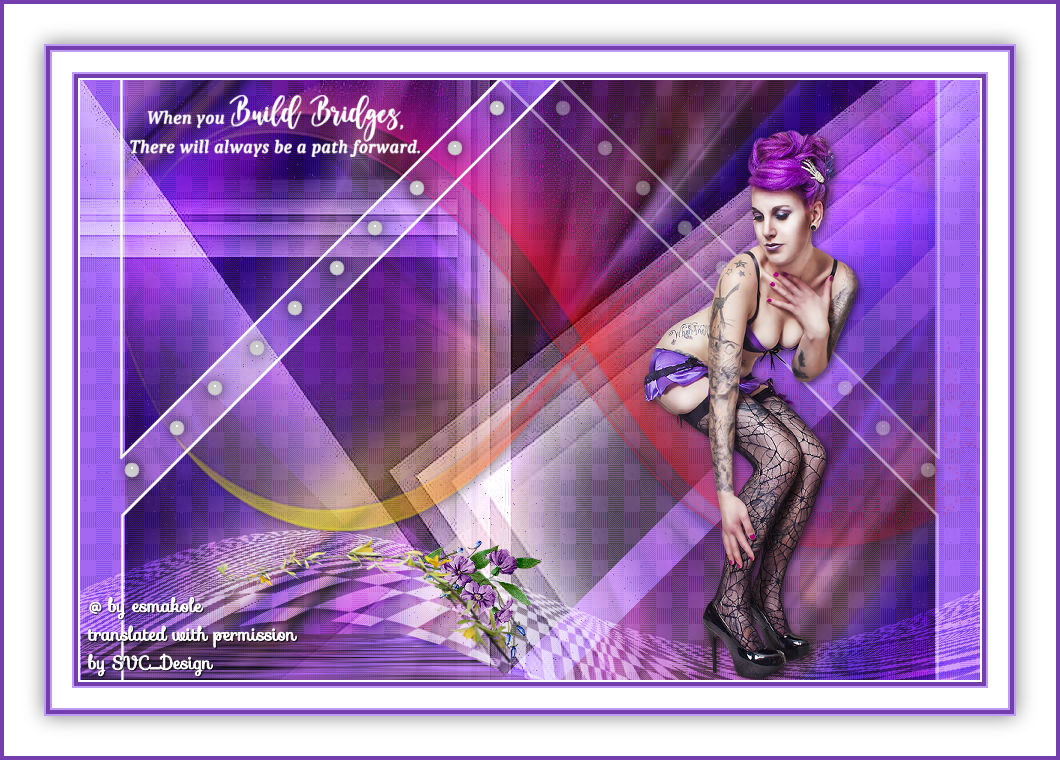
This lesson is made with PSPX9
But is good with other versions.
© by SvC-Design

Materialen Download :
Here
******************************************************************
Materials:
a2ab6a743b0633f5941f3995fe929a0e
flowers
kleuren
Leny-deco
Leny-deco1
Leny-tekst
Leny-vrouw1470a
mask04
Silvie_Masks_Deco02L
water
******************************************************************
Plugin:
Effects - Filter Mehdi - Wavy lab 1.1
Effects - - plugin - Cybia - Screenworks - Rib Webbing
Effects - plugin - MuRa’s Meister – perspective tiling
Effects - Filter Unlimited 2.0. - &<BackgroundDesigner lV> - Lakeside Reflection MMMM
Effects - plugin - Filter Unlimited 2.0. - &<Sandflowers Specials'v'> - Color Flourisch
Effects - plugin - Filter Xero
******************************************************************
color palette
:
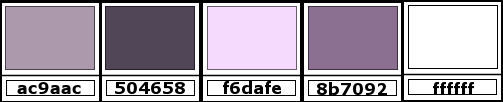
******************************************************************
methode
When using other tubes and colors, the mixing mode and / or layer coverage may differ
******************************************************************
General Preparations:
First install your filters for your PSP!
Masks: Save to your mask folder in PSP, unless noted otherwise
Texture & Pattern: Save to your Texture Folder in PSP
Selections: Save to your folder Selections in PSP
Open your tubes in PSP
******************************************************************
We will start - Have fun!
Remember to save your work on a regular basis
******************************************************************
1.
Set the foreground color to be9cf4
And the background color on 753eaf
2.
Open a new image of 900-600 pixels
3.
Effects - Filter Mehdi - Wavy lab 1.1
Set the settings as below
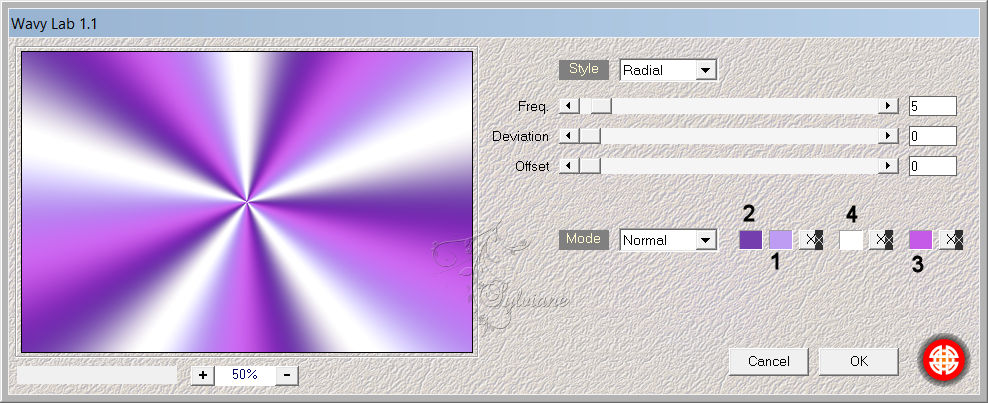
4.
Adjust - Blur - Gaussian Blur on 10
5.
Selections - Select all
6.
Take your chosen woman tube or mine
Edit – Copy
Edit - Paste into selection
Selections - Select nothing
7.
Adjust - Blur - Radial Blur
Settings as below
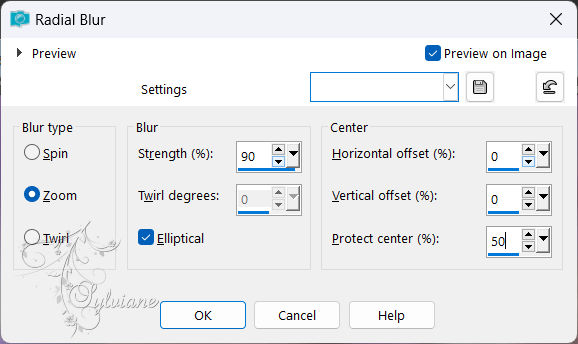
8.
Layers – Duplicate
9.
Set the blend mode to Multiply
10.
Layer opacity 86
11.
Image - Resize - 90 percent - all layers unchecked
12
Selections - Select all
13.
Selections – float
14.
Selections – defloat
15.
Image – crop to selection
16.
Image add borders
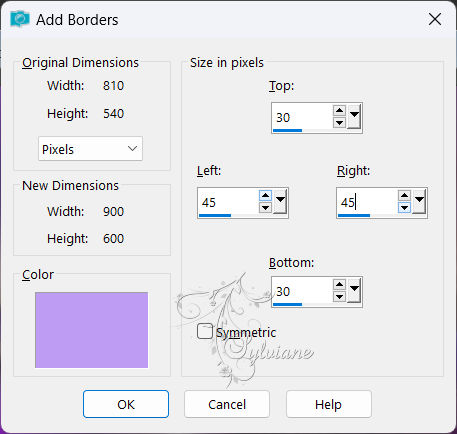
17.
Effects - geometric effects - skew
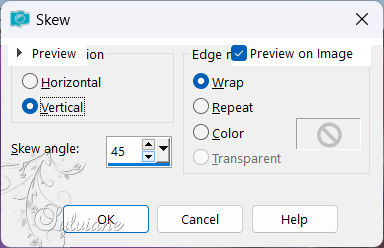
18.
Layers – Duplicate
19.
Image - Mirror – mirror Horizontal
20.
Blend mode - Multiply
Layer opacity at 50
21.
Layers - New raster layer
Fill the layer with white
22.
Layers - New mask layer - From image - mask04.jpg
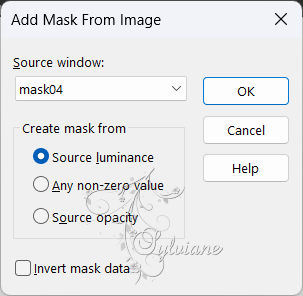
23.
Layers - Merge - Merge Group
24.
Effects - Edge Effects - Enhance
25.
Blendmode - Luminance (legacy)
26.
Layers - New raster layer
Fill with the ag color
27.
Effects - - plugin - Cybia - Screenworks - Rib Webbing
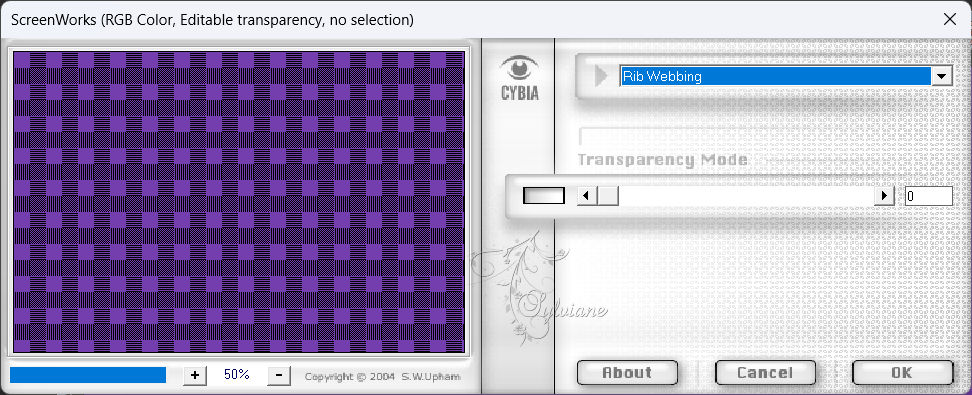
28.
Set the layer opacity to 34
Blend mode on Overlay
29.
Layers - Merge - Merge visible layers
30.
Layers - New raster layer
Fill the layer with white
31.
Layers - New mask layer - From image - a2ab6a743b0633f5941f3995fe929a0e.jpg
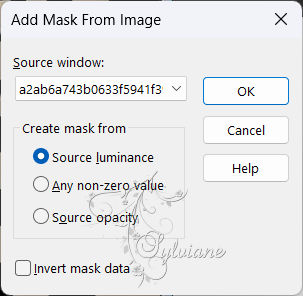
32.
Layers - Merge - Merge group
33.
Effects - plugin - MuRa’s Meister – perspective tiling

34.
Effects - Edge Effects - Enhance
35.
Blend mode on Overlay - Opacity on 82
36.
Effects - Distortion Effects - Wave
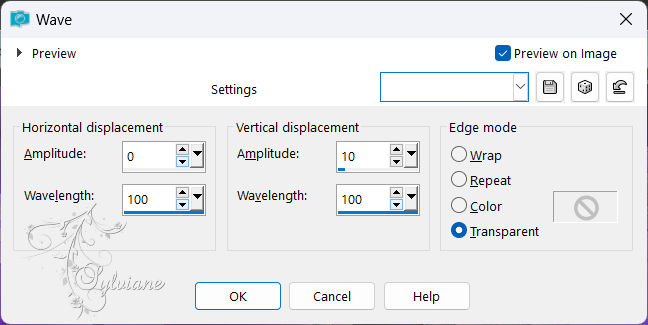
37.
Effects - Filter Unlimited 2.0. - &<BackgroundDesigner lV> - Lakeside Reflection MMMM - Default
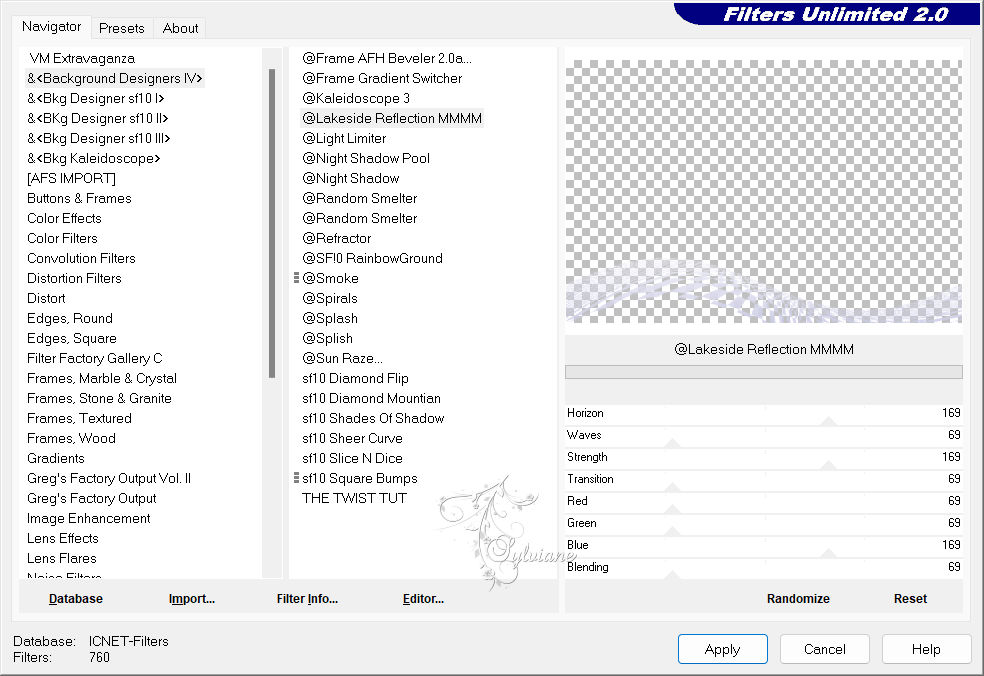
38.
Effects - 3D effects - Drop shadow
3/3/50/10- color:#000000
39.
Activate bottom layer your working layer
Layers - New raster layer
40.
Fill the layer with white
Layers - New mask layer - From image - Silvie_Masks_Deco02L.jpg
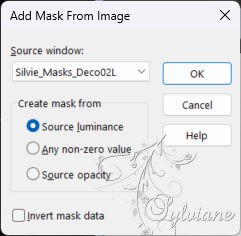
41.
Layers - Merge - Merge group
42.
Effects - plugin - Filter Unlimited 2.0. - &<Sandflowers Specials'v'> - Color Flourisch
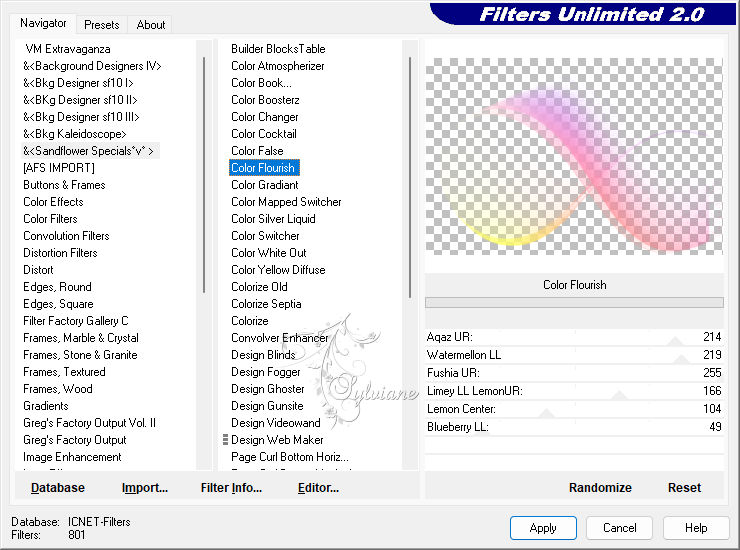
43.
Effects - Image Effects - Offset
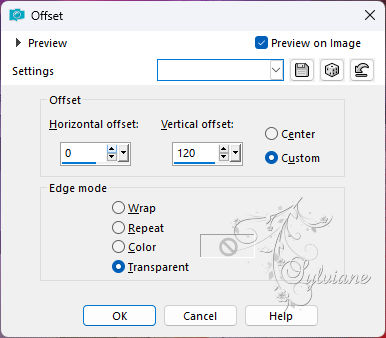
44.
Effects - Edge Effects - Enhance
45.
Layers opacity 62
46.
Effects - 3D effects - Drop shadow
Settings are still correct.
47.
Activate bottom layer your working layer.
48.
Effects - plugin - Filter Xero - Sparkle. both colors on white
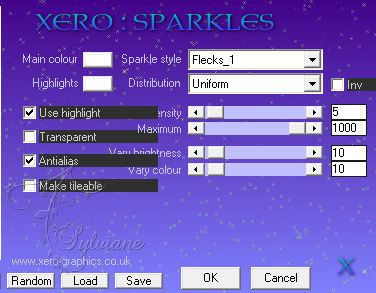
49.
Edit - Repeat Sparkles
Stay on this layer
50
Activate water.png
Edit - Copy
Back to your image
Edit - Paste as a new layer on your image
51.
Effects - Image Effects - Offset
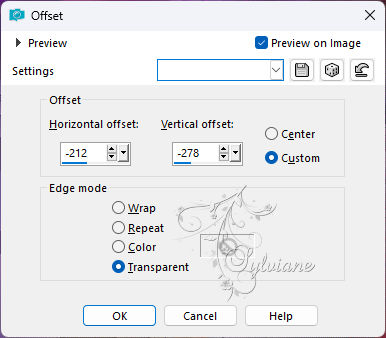
52.
Layer opacity at76
53.
Activate top layer your working layer.
54.
Activate Leny-deco.png
Edit - Copy
Back to your image
Edit - Paste as a new layer on your image.
55.
Effects - Image Effects - Offset
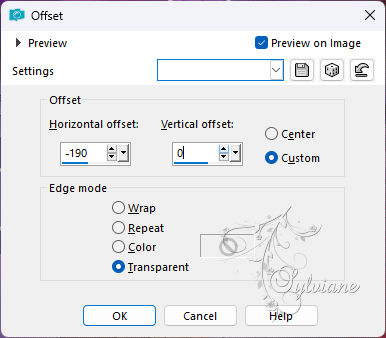
56.
Layers – Duplicate
57.
Image - Mirror – mirror Horizontal
58.
Set the layer opacity of the duplicate to 45
59.
Activate Leny-deco1.png
Edit - Copy
Back to your image
Edit - Paste as a new layer on your image.
60.
Effects - Image Effects - Offset
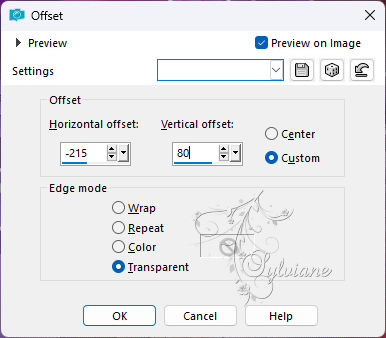
61.
Layers - Duplicate
62.
Image - Mirror – mirror Horizontal
63.
Set the layer opacity of the duplicate to 45
64.
Activate Leny-tekst.png
Edit - Copy
Back to your image
Edit - Paste as a new layer on your image.
Move to the left top
65.
Activate Leny-vrouw1470a.png
Edit - Copy
Back to your image
Edit - Paste as new layer on your image.
Move to the right bottom
Give the same drop shadow.
66.
Activate flowers.png
Edit - Copy
Back to your image.
Edit - Paste as a new layer on your image.
67.
Effects - Image Effects - Offset
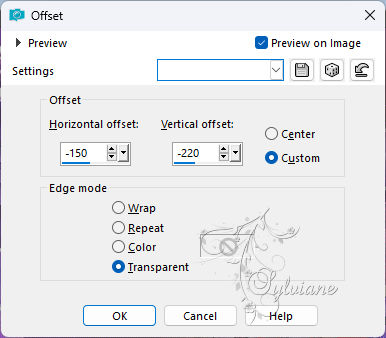
68.
Layers - Merge - Merge all layers.
69.
Image - Add Borders – Symmetric -2 Pixels - white.
Image - Add Borders – Symmetric -4 Pixels - background color
Image - Add Borders – Symmetric -2 Pixels - foreground color
Image - Add Borders – Symmetric -20 Pixels - white
Image - Add Borders – Symmetric -2 Pixels - foreground color
Image - Add Borders – Symmetric -4 Pixels - background color
Image - Add Borders – Symmetric -2 Pixels - foreground color
70.
Selection - Select All
Image - Add Borders – Symmetric -40 pixels - white
71.
Effects - 3D effects - Drop shadow
0/0/50/30 - Background color
72.
Selection - Select None
73.
Image - Add Borders – Symmetric -4 Pixels - background color
74.
Place your name or watermark on the image.
Image - Resize 900 pixels width.
Save as jpg
Back
Copyright Translation 2024 by SvC-Design
------------------------------------------------------------------------------
Thanks to all who created